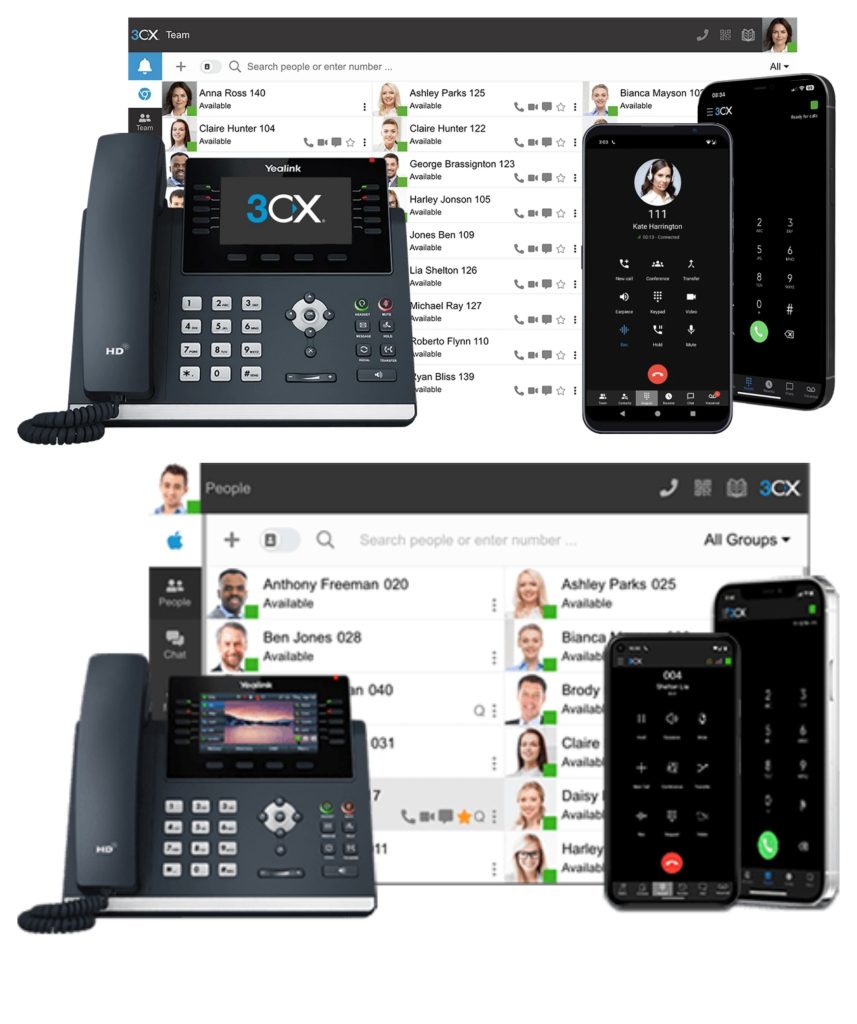3CX IP PBX: DasTech Solutions
3CX IP PBX is a cutting-edge, software-based communication system that provides businesses with a robust and scalable telephony solution. DasTech Solutions specializes in deploying and managing 3CX IP PBX systems, ensuring seamless integration and top-notch support for businesses of all sizes.
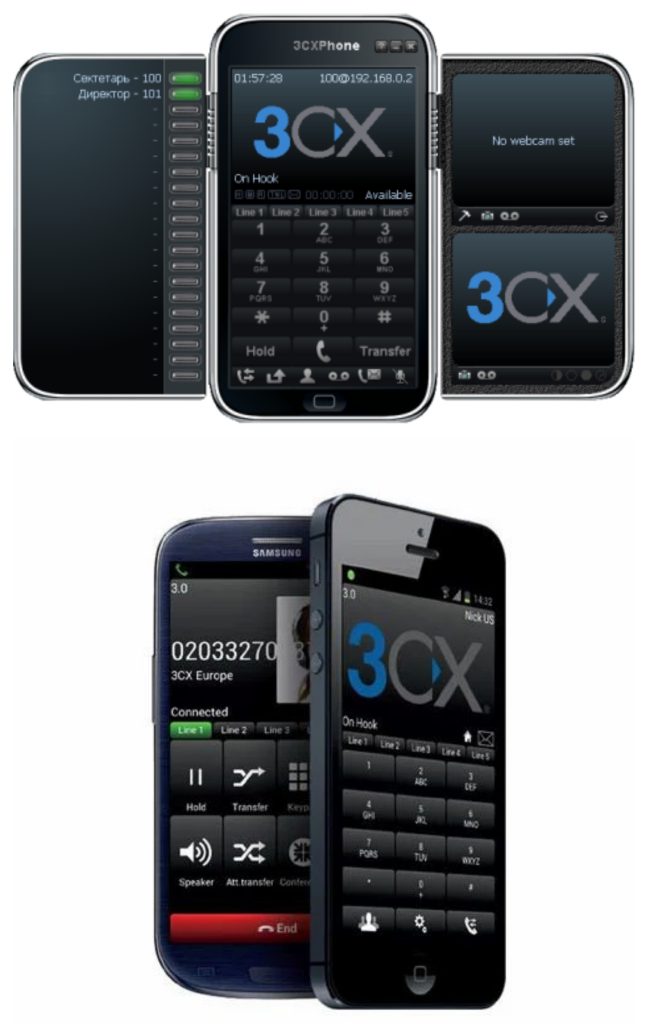
Key Features of 3CX IP PBX
Cost-Effective: Reduces telecommunication expenses with VoIP technology.
Scalability: Supports small businesses to large enterprises with flexible licensing.
Unified Communications: Integrates voice, video, chat, and conferencing.
Remote Connectivity: Enables employees to work from anywhere with web and mobile apps.
Security & Reliability: Built-in security protocols protect against cyber threats.
CRM Integration: Compatible with popular CRM platforms for enhanced productivity.
DasTech Solutions: Your 3CX Partner
DasTech Solutions is an experienced provider of 3CX IP PBX, offering expert installation, configuration, and ongoing support. Our services include:
Custom 3CX Deployment: Tailored solutions to fit your business needs.
24/7 Technical Support: Dedicated assistance for troubleshooting and maintenance.
Training & Consultation: Helping businesses maximize 3CX features.
SIP Trunking & Call Routing: Optimized voice connectivity for seamless communication.
How to Get Started with 3CX IP PBX
1. Consultation: Discuss your communication requirements with DasTech Solutions.
2. Deployment: Install and configure the 3CX system tailored to your business.
3. Integration: Connect with CRM, SIP trunks, and other third-party applications.
4. Training & Support: Equip your team with knowledge and ensure system reliability.
Why Choose DasTech Solutions for 3CX IP PBX?
Industry Expertise: Years of experience in VoIP and PBX solutions.
Customer-Centric Approach: Dedicated support and customized deployments.
End-to-End Service: From installation to long-term maintenance.
Cost Savings: Affordable pricing with no hidden fees.
Frequently Asked Questions (FAQ)
1. What is 3CX IP PBX?
3CX IP PBX is a software-based phone system that enables businesses to manage their communication needs efficiently. It supports VoIP, video conferencing, messaging, and CRM integrations.
2. Can I use 3CX IP PBX with my existing phone system?
Yes, 3CX IP PBX is compatible with most VoIP providers and can integrate with existing phone hardware and SIP trunks.
3. Is 3CX secure?
Absolutely! 3CX includes built-in security features such as encryption, anti-fraud measures, and firewall configurations to protect against cyber threats.
4. Does 3CX support remote work?
Yes, 3CX allows employees to work from anywhere using mobile apps, web clients, and softphones, ensuring seamless remote communication.
5. What are the cost benefits of using 3CX IP PBX?
3CX reduces costs by eliminating the need for expensive hardware, lowering call charges with VoIP, and offering flexible licensing options without per-user fees.
6. How can DasTech Solutions help with 3CX deployment?
DasTech Solutions provides end-to-end support, including installation, configuration, training, and ongoing maintenance to ensure optimal performance.
key technical specifications of 3CX IP PBX:
1. Deployment
- On-premise or Cloud: 3CX can be deployed on-premises (Windows, Linux, or Docker-based servers) or in the cloud (e.g., Amazon Web Services, Microsoft Azure).
- Virtualization Support: It supports virtualization environments like VMware, Hyper-V, and VirtualBox.
- Web-based Management: Administration and configuration are carried out via a web-based interface.
2. Supported Platforms
- Operating Systems: Windows Server (2012, 2016, 2019), Linux (Debian, Ubuntu), and Docker.
- Web Browser Access: Google Chrome, Firefox, Safari, and Microsoft Edge.
- Mobile Clients: iOS and Android (via the 3CX app).
3. Telephony Integration
- SIP Support: Full SIP support for VoIP trunking, IP phones, and softphones.
- PSTN Gateway Compatibility: Can integrate with PSTN (Public Switched Telephone Network) using supported gateways or analog telephone adapters (ATAs).
- VoIP Providers: Pre-configured connections to many VoIP providers, including local and international carriers.
- Video Calls: Supports HD video calling.
4. Call Handling Features
- Call Queues: Advanced call queue management with automatic call distribution.
- Interactive Voice Response (IVR): Customizable IVR menus for efficient call routing.
- Call Recording: On-demand and automatic call recording.
- Call Transfer: Blind transfer, attended transfer, and conference calls.
- Call Forwarding & Simultaneous Ring: Rules for forwarding calls to other extensions or external numbers.
5. Extensions
- Supports IP Phones and Softphones: Integrates with most SIP-compatible IP phones, hardware devices, and softphones.
- Extension Types: SIP extensions (internal phones), WebRTC, and mobile clients.
- Extension Mobility: Users can move between different devices while retaining their extension settings.
6. Advanced Features
- Presence & Status: Real-time status visibility for all users (available, away, do not disturb, etc.).
- Voicemail: Voicemail to email, voicemail-to-text, and voicemail greeting management.
- Call Reporting: Detailed reporting for calls made, answered, missed, and detailed statistics.
- CRM Integration: Integrates with popular CRM systems (e.g., Salesforce, HubSpot, Zoho, etc.) for better customer interaction.
- Web Conferencing: Integrated video conferencing and screen sharing with support for up to 250 participants (depending on the edition).
7. Security
- Encryption: End-to-end encryption for SIP signaling and media (SRTP, TLS).
- Firewall Friendly: Compatible with firewalls, NAT, and routers with automatic port forwarding.
- Security Features: Built-in security mechanisms to prevent attacks like brute-force and toll fraud.
- Failover and Redundancy: Automatic failover to ensure minimal downtime.
8. Integration & Interoperability
- Third-Party Hardware: Compatibility with a wide range of SIP hardware including phones, gateways, and door phones.
- WebRTC: Allows browser-based calling (no need for a phone).
- SMS: Support for sending and receiving SMS messages (in some editions).
9. Scalability
- Small to Enterprise-Level: Suitable for small businesses with as few as 5 users, or large enterprises with thousands of users.
- Multi-Tenant: The system supports multi-tenancy, which allows hosting multiple PBX systems on a single server.
- High Availability: Redundant server setups for business continuity.
10. Licensing
- Editions: 3CX offers several editions based on business needs: Standard, Professional, and Enterprise.
- License Based on Simultaneous Calls: Licensing is based on the number of simultaneous calls (concurrent calls) your system handles.
11. System Requirements
- CPU: Modern x86 processor (Intel or AMD), minimum of 1 GHz for small installations and up to 2 GHz or more for larger systems.
- RAM: Minimum 2 GB for small deployments, with scalable RAM for larger deployments.
- Storage: 10 GB of free disk space (minimum) for a basic installation.
- Network: Gigabit Ethernet recommended; internet connection with a stable upload/download speed for VoIP traffic.
12. Other Features
- Call Center Features: Advanced call center features such as monitoring, call barging, and agent management.
- Web Client: A web-based interface for users to make calls, check voicemail, and manage their extension settings.
Contact DasTech Solutions
For a seamless 3CX IP PBX experience, get in touch with DasTech Solutions today. Our team is ready to help you enhance your business communication.